Uploading Attendee Details
Everything you need to know about the registration process for the Live Summit and Summit Central
Multi-School Tickets
Now that you have confirmed your place, there are some important actions that you need to take, to ensure that you and your colleagues get the most out of the Summit.
1. Add donotreply@worldedsummit.com to your Safe List
Important: to ensure that you and all your attendees receive their registration details for the live Summit and all the content afterwards, please ask your IT department for your school / organisation to add donotreply@worldedsummit.com to your Safe List. This is important to ensure that everybody receives their access link to access the Summit.
2. Upload All Attendees
Once you have booked your ticket(s) for the the World Education Summit, you will need to confirm the attendee details for every ticket purchased. These details will be used to send each attendee their access link to access the live platform AND Summit Central (access to all of the content afterwards).
Access links for the live World Education Summit and Summit Central will be sent out 1 week before 18th March.
How to Upload Attendee Details
Go to the Attendee section under My Account (you will need to login to your booking account using the My Account link on the main menu.)
1. Check Booking Contact Details
Check to make sure the details for the main Booking Contact and School / Establishment are correct.
2. Add Additional Schools / Establishments Attending
-
- Use the form to enter any additional schools / establishments that will be accessing the World Education Summit.
- If you have a large number of schools / establishments, you can upload their details in bulk using the templates provided (more info provided below)
3. Enter Attendee Details
-
- Use the form to enter the details for each attendee you wish to have access to the World Education Summit.
- If you have a large number of attendees, you can upload their details in bulk using the templates provided (more info provided below).
4. Submit your attendees
Click Submit to submit your attendees.
Uploading large numbers? Here's how to use the template provided
If you have a large number of schools and / or attendees, you can upload their details in bulk using the templates provided.
- Simply select Download Template
- If you have already filled any school / establishment or attendee details, these will already be shown in the template.
- Populate the template using the columns provided and then Save a copy of the template as a CSV. Note: The Column Titles must not be changed.
- Once your template is ready, select Upload and select your saved CSV to upload all attendee or school / establishment information.
- Select Submit to submit your attendees.
All of your schools / establishments and attendees details are saved so you can return to your account to add to or edit your attendees throughout the year.
Don't have an account or lost your login details?
Your account was created using the email address you entered when you booked your ticket(s) for the World Education Summit.
To login, go to My Account from the main menu and then choose Lost Your Password? to generate an email with a new password for your account.
3. Get Planning!
Now is a great time to scope out your Professional Learning plan for you and your school. Check out the Summit Guide for the full line up or explore the Sessions here.
Remember, anything you miss live the first time will be available online, on-demand for a whole year after the summit.
Still having trouble? Check out our FAQs section or email worldedsummit@osiriseducational.co.uk for more information.
Contact Us
Phone: 01790 753 987
Email: WorldEdSummit@osiriseducational.co.uk